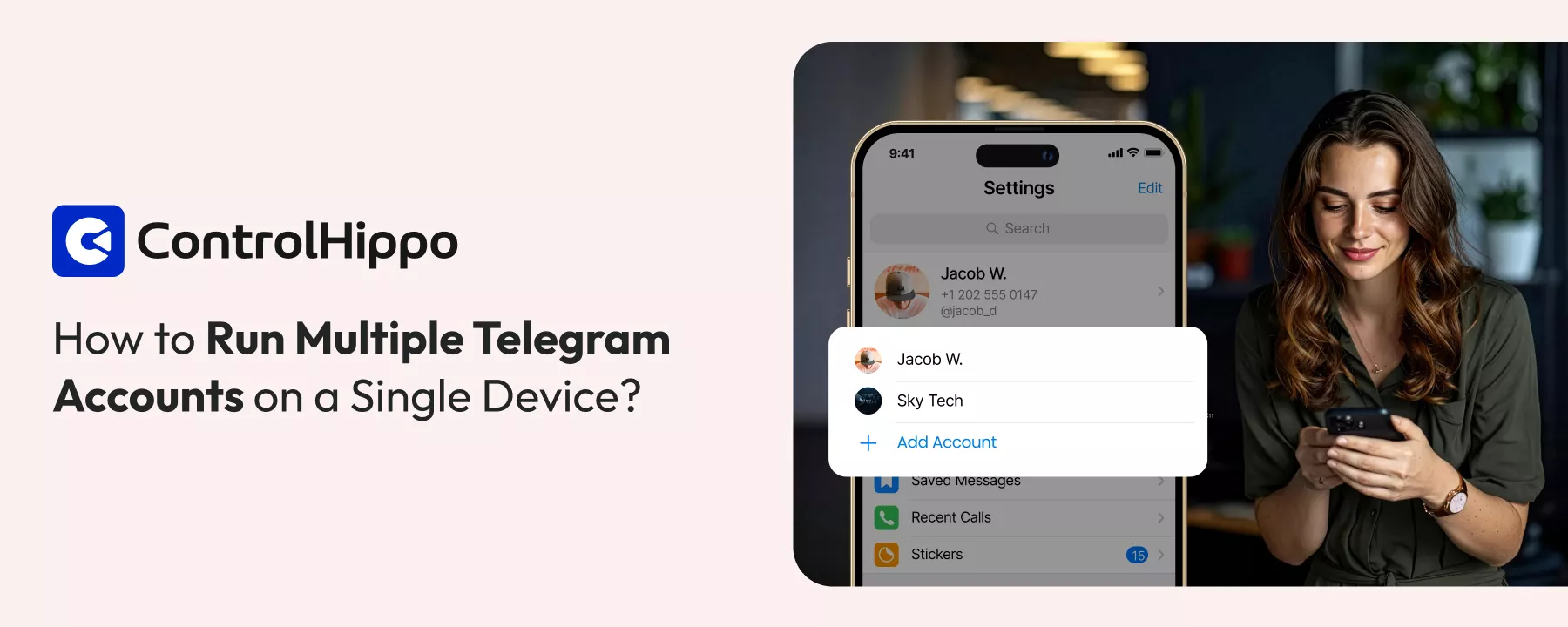Telegram’s user base is increasing day by day. Every day, about 2.5 million new users join. At first, it started as a basic chat app, but now it helps people handle everything from personal to business conversations.
If you want to manage chats with multiple people on Telegram, having only one account may not be enough. You probably want to keep your personal and work chats separate. Basically, having multiple Telegram accounts can simplify your life.
In this blog, you will learn how to create multiple Telegram accounts and manage them easily.
Why Do Users Need Multiple Telegram Accounts?
Users need more than one Telegram account for daily work and communication. If you manage clients or projects, you can keep each one separate. This way, you won’t mix personal messages with business chats on the Telegram app.
Some people use separate Telegram accounts for different brands or teams. With multiple accounts, they can reply faster to any customer query or discussion. It also keeps things private, as you can choose which account to share with whom.
So, using more than one account is not just convenient. It makes your work and communication simpler and more focused.
Also Read: How to Use Telegram for Marketing?
Use Cases for Multiple Telegram Accounts
People manage multiple Telegram accounts for different uses based on their work and communication needs. Let’s explore the use cases:
1. Separating Personal and Professional Communication
Many people like to keep their personal chats separate from work messages. They keep one account for family and friends. Another one for clients or team chats. Having separate accounts in such cases keeps things organized. It also prevents you from missing important work messages among personal ones.
2. Managing Multiple Businesses or Projects
Separate accounts make management quite easier when you handle more than one business or project. You can reply to customers, vendors, and teams from the right account without mixing conversations. It keeps the communication clear and also saves time.
3. Regional or Language-Based Account Management
Many businesses with customers in different regions usually prefer having a separate Telegram account for each area. This helps them communicate with customers in their local languages. By doing this, they can respond more quickly to local needs.
4. Privacy and Anonymity Reasons
Some users like to keep certain things private. They create different accounts for forums, public channels, or online communities. This helps them protect their personal identity. They can also interact more freely.
Upgrade How You Use Telegram
Discover smarter, faster, and easier ways to handle multiple accounts in one place.
How to Create Multiple Telegram Accounts?
With the Telegram app, you can add and manage up to three accounts on one device. Let us see how.
1. How to Manage up to Three Telegram Accounts on Mobile?
Follow these steps to manage up to three accounts on your iPhone or Android.
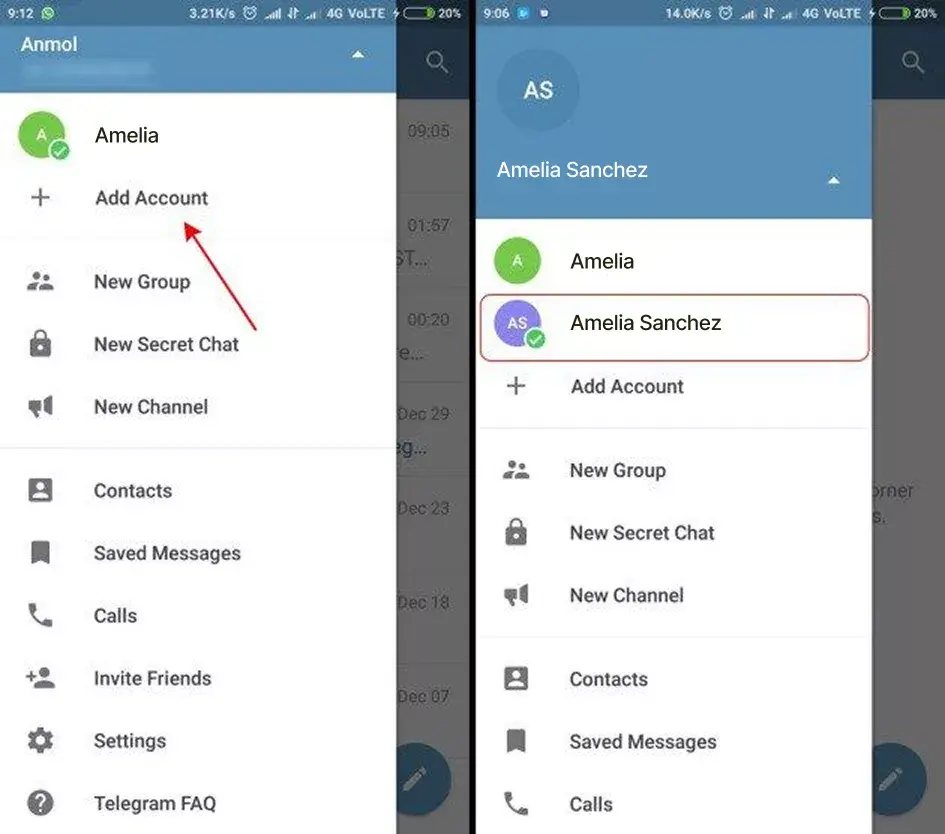
Android
With these steps, learn how to add account on Telegram using your Android phone:
- First, open the Telegram app.
- Tap the menu icon, which has three horizontal lines at the top left.
- Select the arrow near your name.
- Tap on Add Account.
- Enter a new phone number and then tap Next.
- Verify it by using the text message code sent to your number.
- Your new account will show up, and you can switch between accounts at any time.
iPhone
Here is how you can do it on an iPhone:
- Open the Telegram app.
- Tap Settings in the bottom right corner.
- Tap your phone number, which is displayed at the top.
- Select Add Another Account.
- Enter your new number and then tap Next.
- Complete the verification process.
How to Manage up to Three Telegram Accounts on a Desktop?
You can also use up to three Telegram accounts on your desktop with just a few simple steps.
Telegram Desktop App
If you use the Telegram Desktop app, follow these steps:
- Open the Telegram Desktop app.
- Click on your profile picture in the top-left corner.
- Select Add Account.
- Enter your new number and verify it.
- Once verified, your new account will be ready to use.
You can easily handle multiple Telegram accounts on your desktop by downloading the Telegram Desktop app for Windows, macOS, or Linux.
Web Version
If you prefer using Telegram Web:
- Open web.telegram.org on your browser.
- Log in with your first account.
- To use another account, open a new browser tab or window.
- Visit web.telegram.org again and log in with a different number.
This way, you can manage multiple Telegram accounts using different tabs.
How to Add & Manage More than Three Telegram Accounts with ControlHippo?
There is a limit of three accounts on Telegram’s official app. But if you manage multiple clients or teams on your Telegram business, that is often not enough. This is where ControlHippo helps you manage more than three Telegram accounts easily.
Here is how you can do it:
- Sign up for ControlHippo and log in to your dashboard.
- Go to the Channels section.
- Select Telegram from the list of apps.
- Add your Telegram number and verify it using the OTP sent to your phone.
- To add more Telegram accounts, repeat the same process.
Once you do it, all the accounts that you have added will appear in one shared Telegram inbox.
With ControlHippo, you can manage unlimited Telegram accounts from one dashboard. It saves time and keeps your communication simple and organized. You can also easily use multiple profiles across multiple devices.
Give each Telegram account a clear name inside ControlHippo. Each account will be identified differently. This way, you can avoid replying from the wrong account.
— Bharat Baghel, Demand Generation Manager, ControlHippo
Challenges of Managing Multiple Telegram Accounts Manually
It might seem simple to manually manage multiple Telegram accounts. But as your work grows, the challenges start to show up.
1. Frequent Account Switching and Time Loss
It takes time when you switch between accounts again and again. Every time you log in and log out, you lose focus. Over a day, this can add up, and your work can get slowed down. It also breaks your workflow, which makes it harder to stay consistent with your tasks.
2. Privacy Risks from Shared Device Access
Privacy risks are associated because when you share your device with others, your Telegram data won’t stay private anymore. Someone could just easily open another account by mistake or see chats that are not meant for them.
3. Performance Issues and Resource Drain
When you use multiple Telegram accounts together, it also affects the speed of your device. Too many active sessions can drain your battery life and also consume storage space. This can cause lag when you send messages or switch between chats.
4. Overloaded Notifications and Tracking Difficulties
It is hard to keep up with every alert when you switch between multiple Telegram accounts simultaneously. You might lose important new messages among dozens of notifications. And you might even miss a chat that needed a quick reply. Over time, this can create confusion and affect your communication quality.
This is the reason why manual switching between Telegram accounts can slow down your day and increase stress. With the right automation tool like ControlHippo, you can focus more on conversations that really matter.
Related Telegram Resources:
• How to Backup Your Telegram Messages?
• How to Create a Bot for Telegram: Step-by-Step Guide for Beginners
• How to Use Telegram as a Customer Service Channel?
• How to Generate a Telegram QR Code: Complete Guide to Scan & Share
• How to Unban Telegram Number? [With Different Methods]
• Free Telegram Link Generator Tool: How to Create t.me Link?
Manage and Automate Telegram Accounts with ControlHippo
Now that you know the challenges, it is time to make managing multiple Telegram accounts simple. ControlHippo exactly does that for you. It gives you one clean dashboard to handle every chat, no matter how many accounts you have. You stay organized, save time, and focus on conversations that matter the most.
Updated : November 20, 2025