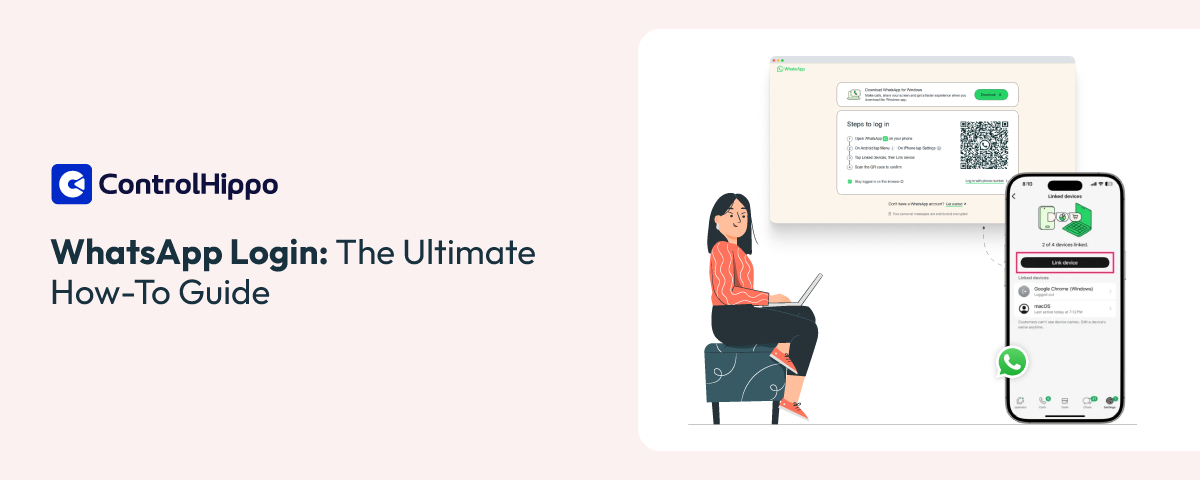If you’re like most people, WhatsApp is a big part of your daily routine.
Over 100 million people in the U.S. use WhatsApp to listen to voice notes, drop quick video calls, and keep group chats. WhatsApp is not limited to personal use anymore; it’s where customer support, team updates, and even ad-free business interactions happen.
So, knowing how to log in to WhatsApp isn’t optional anymore. This guide sheds light on every way to access WhatsApp, how to fix login issues fast, and how to keep your account secure.
Overview of the Different Login Methods
There are ample ways to easily access your WhatsApp account. Whether for work updates or private messaging with friends, these methods ensure you can access your account securely from any corner of the world. Have a look at a few of them:
1. Mobile App Login
First, you need to start by downloading the WhatsApp application on your device. Then, enter your phone number. After that, verify your number with a 6-digit code. This method is optimal for personal messages, group chats, and instant customer query resolution calls.
Learn more on WhatsApp’s Help Center about account verification.
2. Desktop and Web Login
Open the browser of your computer to visit web.whatsapp.com. Then, link your account by scanning a QR code or by entering your phone number. It’s ideal for managing work chats, responding to voice messages with a keyboard, or saving media on a larger screen.
3. Multi-Device Login without Your Phone
WhatsApp now lets you stay connected on up to four linked devices, even if your primary phone is off. This is a reliable solution for those moments when your battery dies or you’re traveling without a SIM.
If you’re logging in from public Wi-Fi, always log out when done. This stops anyone on the same network from accessing your account session.
4. Companion Phone Login
Link a second phone to your existing account by scanning a QR code or entering your number. It matters a lot for separating personal and professional life while keeping the same account.
Here’s a concise comparison of the login methods:
| Method | Access Device | Verification | Key Steps |
|---|---|---|---|
| Mobile app login | Android/iOS mobile phone | Phone number + 6 digit code | Install app => Agree => Enter number => Enter code |
| WhatsApp Web (QR) | Desktop browser | Scan QR code | Open web.whatsapp.com => On phone tap Linked Devices => Link a Device => Scan QR |
| WhatsApp Web (phone number) | Browser on computer | Phone number + code | Go to website => Select Link with phone number => Enter number => Enter code on phone |
| Companion phone | Secondary smartphone | QR code or phone number | Install app => Choose Link as companion => Generate QR => Scan or enter code |
| Device independent login | Up to four devices | QR or phone number | Link devices once => Use web/desktop without phone |
Step-by-Step WhatsApp Login Guide
This step-by-step guide for WhatsApp online login walks through each method, shows the verification flow, and covers session management. Follow the checklist: verify your number, enable two-step verification, and review linked devices to keep your account secure.
WhatsApp Login for Mobile Devices
Most people start on their phone, so follow the steps below for a smooth setup.
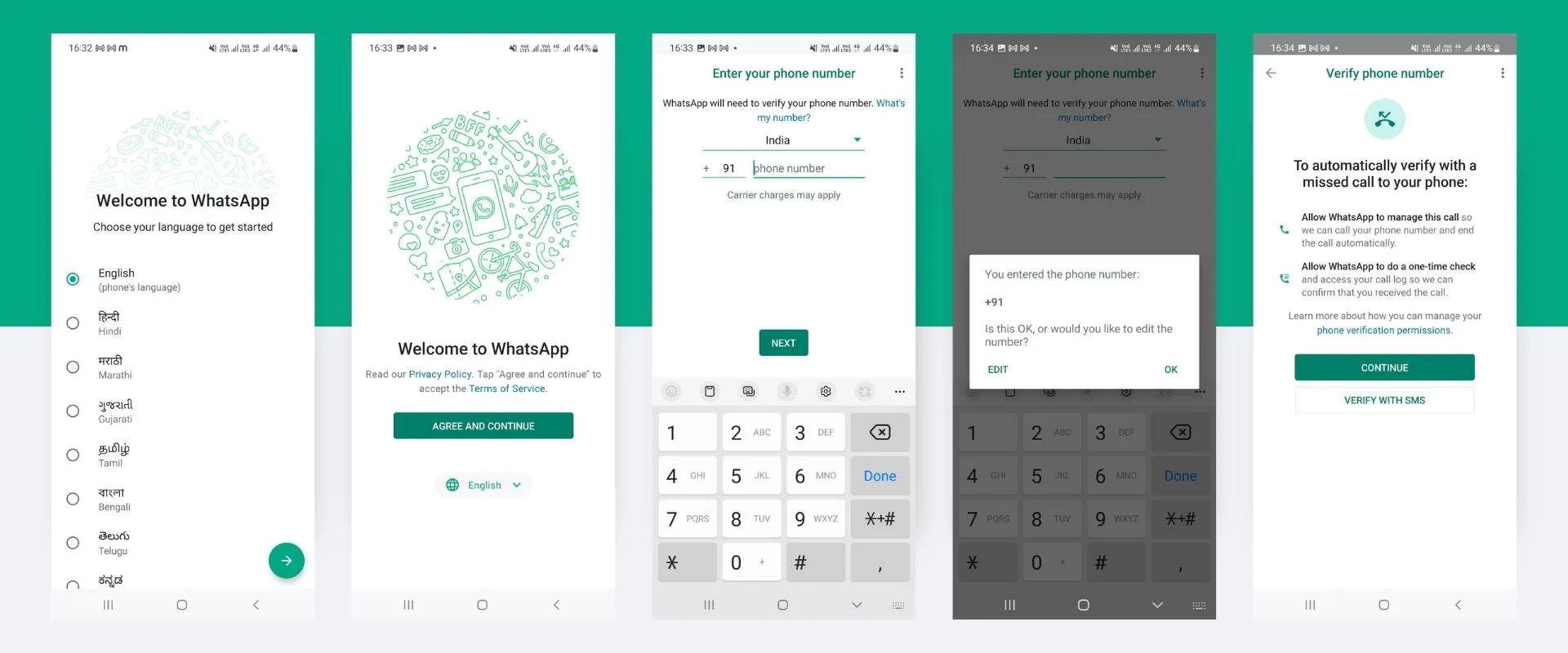
- Download the app. Head to Google Play or the Apple App Store, search for WhatsApp, and tap Install. Wait for the download to begin, then open it. The first thing you’ll see will be a welcome screen.
- Agree to the terms. Meta owns WhatsApp, so you’re saying yes to their privacy and data policies. Tap Agree and Continue to move on.
- Enter your number. Pick your country code, enter your mobile number, and watch for the 6-digit code by SMS or voice call.
- Create your profile. Add your name, drop in a photo, or record a short voice note. It’s how friends know it’s really you.
- Add two-step verification. Go to Settings => Account => Two-step verification => Turn on. Create a six-digit PIN and give them an email just in case you forget it.
WhatsApp Login for Web (Using Number)
If you’re stuck with a broken camera or prefer not to scan a QR code, WhatsApp web login with phone number can be an ideal option for you:
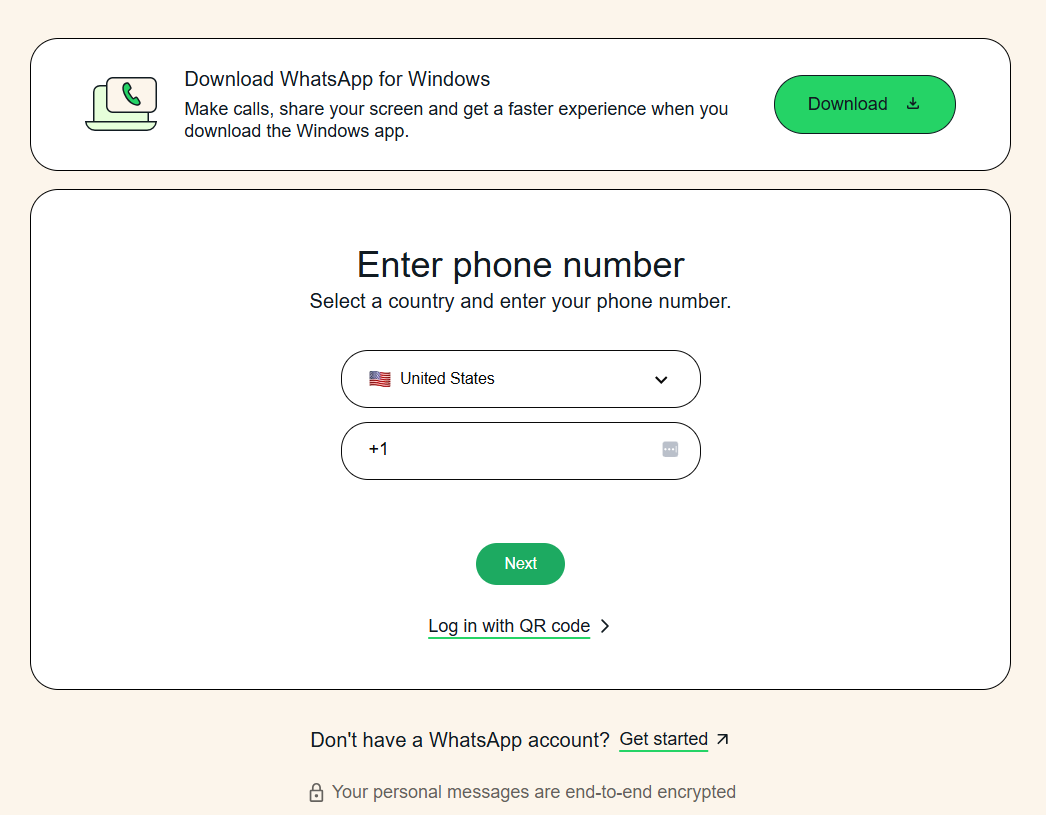
- Open WhatsApp Web. On your computer, launch a browser and navigate to web.whatsapp.com (also reached via www.whatsapp.com login or whatsapp web login in Chrome). Click the option labelled Link with phone number.
- Enter your phone number. Select your country and type your number. Click Next. A unique code appears on the screen.
- Verify on your phone. Open WhatsApp, go to Linked Devices, tap Link a Device, then choose Phone number. Enter the code displayed on your computer. Within seconds, your chats and contacts load on the browser.
- Stay logged in. You’ll remain logged in until you manually log out, clear your cache and cookies, or remain inactive for a while.
WhatsApp Login for Web Using QR Code (From an Android Device)
If you have an Android phone, then rely on WhatsApp Web login with QR code:
- Prepare your phone. Open WhatsApp, tap the three dots in the upper right and select Linked Devices. This page lists all devices currently linked to your account.
- Link your desktop. Tap Link a Device. A QR scanner appears.
- Open the web page. On your computer, go to web.whatsapp.com. You’ll see a QR code. Make sure the code is fully visible on your screen.
- Scan the code. Point your phone at the computer screen and wait until the code is recognized. The browser immediately loads your chats and notifications.
- Manage sessions. Your Android phone can link up to four devices. If at any point your phone remains inactive for too long, WhatsApp automatically logs out linked devices to keep your data private.
WhatsApp Login for Web Using QR Code (From an iPhone Device)
Although the steps are similar to Android, iOS places the Linked Devices option under Settings:
- Open WhatsApp and tap Settings. Look for the gear icon at the bottom right.
- Go to Linked Devices. This page shows active sessions.
- Link a device. Tap Link a Device. The camera opens for scanning.
- Visit web.whatsapp.com on your computer and hold your iPhone up to the QR code. After scanning, your chats appear on the desktop.
- Monitor and manage. You can remove old sessions from Settings => Linked Devices at any time.
Explore WhatsApp Business Solutions Across Industries
How to Log Into WhatsApp Without a Smartphone?
There are times when your phone battery dies or you simply don’t have your device handy. Thanks to WhatsApp’s multi-device update, you can still access your account:
- Link devices: Scan the QR code on WhatsApp Web or desktop using your phone to sync.
- Stay connected: Once linked, desktop access works even if your phone is off or disconnected.
- Review sessions: Check Linked Devices regularly and remove any you don’t recognize.
How to Log in to WhatsApp on Another Phone?
Need to use the same account on two phones? Perhaps you’re a small-business owner who wants to separate personal conversations from sales chats. WhatsApp’s companion device mode allows you to link a second phone:
- Install and accept terms: Download WhatsApp on the second phone and agree to the terms.
- Use companion mode: On the new phone, choose “Link as companion” from the menu.
- Scan QR code: From your primary phone, go to Settings => Linked Devices => Link a Device and scan the code shown on the second phone.
- Link via phone number: If your primary phone isn’t handy, enter your number on the second device and use the verification code sent to the primary phone.
Also Read: Difference Between Whatsapp and Whatsapp Business
Security Tips After WhatsApp Login
Online WhatsApp Login done? Now secure it before you start sending WhatsApp voice calls. This is where your personal chats, business chats, and client details are available, so protect WhatsApp chats at any cost.
1. Enabling Two-Step Verification
Consider two-step verification (2FA) as a paramount requirement for your WhatsApp. Even if someone gets your registration code, they’re not getting in without your PIN.
Here’s how to lock it down:
- Head to Settings => Account => Two-step verification => Turn on.
- Pick a PIN that isn’t “000000” or, worse, your birthday.
- Add your email. Otherwise, if you forget your PIN, you’ll be stuck waiting a week to get back in.
Make your WhatsApp PIN different from your phone’s unlock code. If someone’s holding your phone, don’t make it easy for them to stroll into your account.
— Bharat Baghel, Demand Generation Manager, ControlHippo
2. Privacy Settings: Who Can See Your Information
WhatsApp’s default privacy settings are generous. By default, anyone can see your profile photo, last seen, and even know when you’ve read their messages.
Here’s how to tighten that up:
- Go to Settings, then click on Privacy.
- Choose who can check your details, like last seen, profile photo, status, etc.
- Enable disappearing messages for chats you don’t want hanging around forever.
- Silence unknown callers to keep spam voice and video calls from blowing up your day.
Remember, if you hide your last seen or online status, you won’t see other people’s either.
3. Securing Your Account Against Unauthorized Access
Here are the most important guidelines to secure your WhatsApp account from unauthorized access:
- Keep verification codes secret. Don’t share them in messages, voice calls, or anywhere else.
- Enable two?step verification. It prevents unauthorized device registration.
- Set a strong voicemail password, as attackers sometimes try to intercept verification codes via voicemail.
- Review your linked devices. Regularly open Linked Devices to see which desktops or phones have access. Tap any unknown device and choose Log out.
- Update the app frequently to eliminate security vulnerabilities and improve reliability.
Explore WhatsApp Business Solutions Across Countries
WhatsApp Login Issues? Here’s How to Resolve Them
Even the best apps can act up. If you get stuck on a login screen or a QR code won’t load, try these human-tested fixes:
1. Verify Your Internet Connection
Poor connectivity is the number-one culprit for login issues. On WhatsApp Web, look for a yellow banner that says “Computer not connected”. If you see it, you can take below actions:
- Test your network. Browse other websites or stream a short video to check your connection. If it fails, contact your provider or switch from Wi-Fi to mobile data.
- Relocate. Public Wi-Fi networks may block WhatsApp. Move to a different network or ask your IT administrator to allow web.whatsapp.com and .whatsapp.net.
- Check your state’s broadband map. For example, you can use the FCC National Broadband Map to see real-time coverage and outage information.
If WhatsApp Web feels slow, switch your browser to Chrome or Edge, they tend to refresh QR codes and sync faster than Safari or Firefox.
— Bharat Baghel, Demand Generation Manager, ControlHippo
2. Re-establish Device Connections
To re-establish device connections, you can try below actions:
- Refresh the web page, as sometimes the QR code times out; pressing F5 reloads it.
- Log out and log back in. In WhatsApp Web, click the menu (three dots) and select Log out. Then link your device again.
- Simply, restart your devices. Turning your phone or computer off and on clears temporary glitches.
3. Clear Your Browser Cache and Cookies
If the page remains stuck or images don’t load, your browser’s cache may be corrupt. Clear cookies and cached files via your browser settings, then reload web.whatsapp.com. This often resolves issues with outdated tokens that block login.
4. Ensure Your WhatsApp Is Updated
Running an older version of the app can cause synchronization errors. Update WhatsApp on your phone or desktop. Updates include security fixes and new features.
5. Disable VPN or Firewall Restrictions
VPNs reroute traffic and sometimes block WhatsApp servers. Temporarily disabling your VPN can restore login functionality. Likewise, strict firewall rules may block messaging ports. So, if you control the firewall, then whitelist web.whatsapp.com and .whatsapp.net.
Are You Looking to Scale Your Customer Reach on WhatsApp?
If you’re done with slow, one-on-one chats and want to actually scale at customer service, then use WhatsApp Business API for customer support.
It’s basically WhatsApp’s full-fledged mode, built for high-volume conversations, instant replies, and bulk notifications without sounding like a robot. You can hook up AI chatbots, use approved message templates, and connect them to your CRM so leads, orders, and updates never slip through the cracks.
It’s fast, secure, and fully secure. Pair it with platforms like ControlHippo, and you can easily optimize messaging operations and organize business workflows.
Easily Deliver 24/7 Support on WhatsApp!
With ControlHippo, automate answers, assign chats, and never miss a customer query.
Getting Started with WhatsApp Business API on ControlHippo
ControlHippo’s AI-powered chatbot brings all your conversations from WhatsApp, Instagram, and more into one sleek, easy-to-use dashboard. With real-time insights at your fingertips, you can respond faster, personalize every interaction, and scale customer support without burning out your team.
Here are the steps to integrate a WhatsApp Business API account:
Step 1: Log in to the ControlHippo Account.
Step 2: Go to the Channels section and click the “Connect” button under WhatsApp Business API.
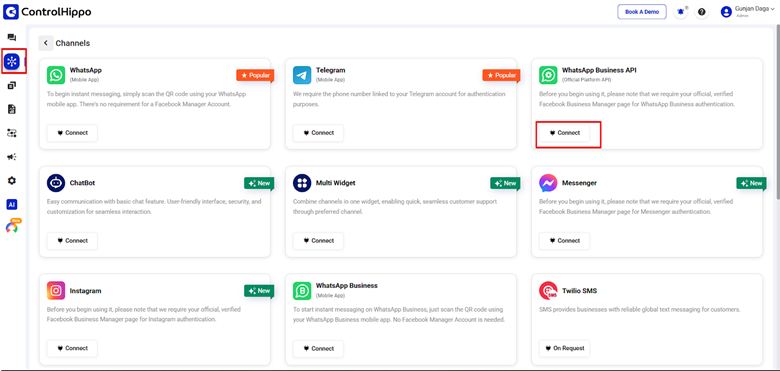
Step 3: Click on the connect button as shown in the image below:
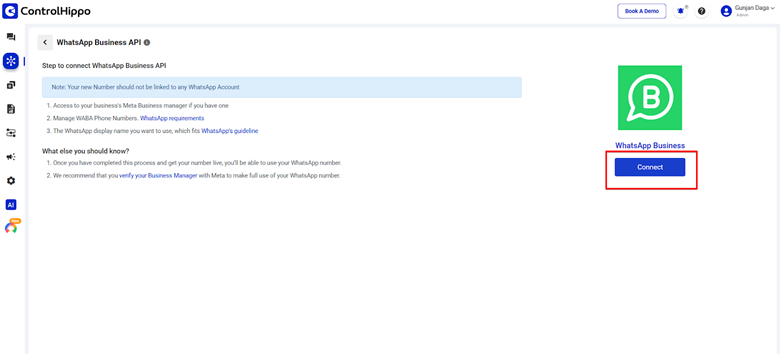
Step 4: A new page will open. Read and agree to the terms and conditions, then click “Connect to Facebook.”
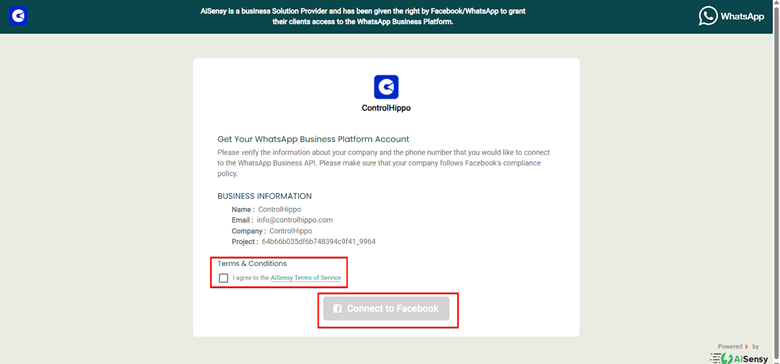
Step 5: Log in with the Facebook Messenger account linked to your Business Manager page.
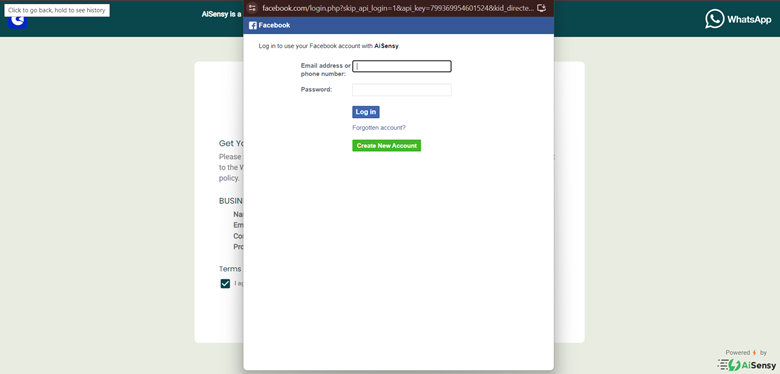
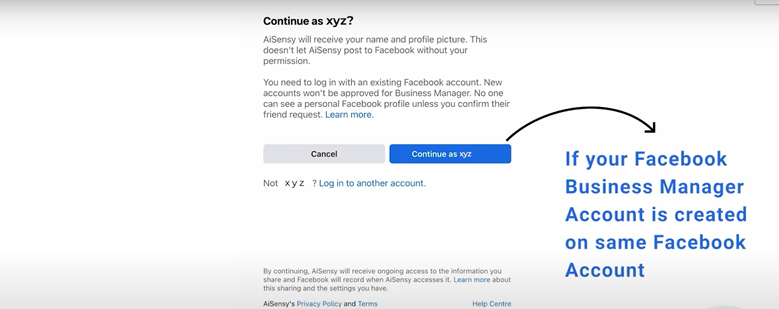
Step 6: A new page will open. Click the “Continue” button.
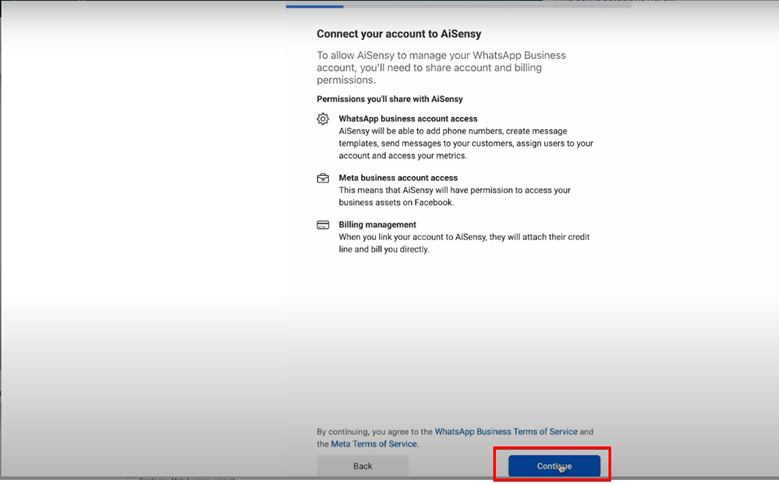
Step 7: Choose the Meta account where you want to set up the WhatsApp Business calling API.
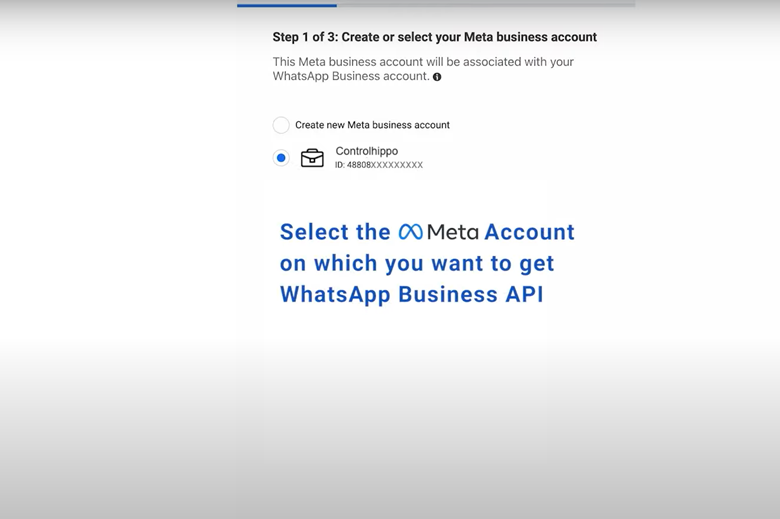
Step 8: Enter the required details.
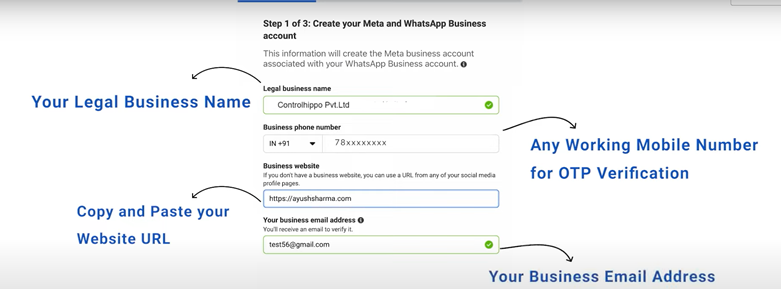
Step 9: Go to the second step.
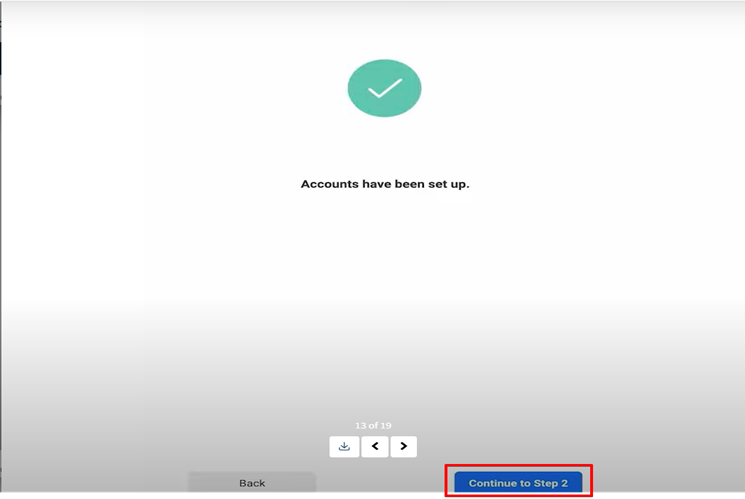
Step 10: Enter your business name exactly as it appears on your website.
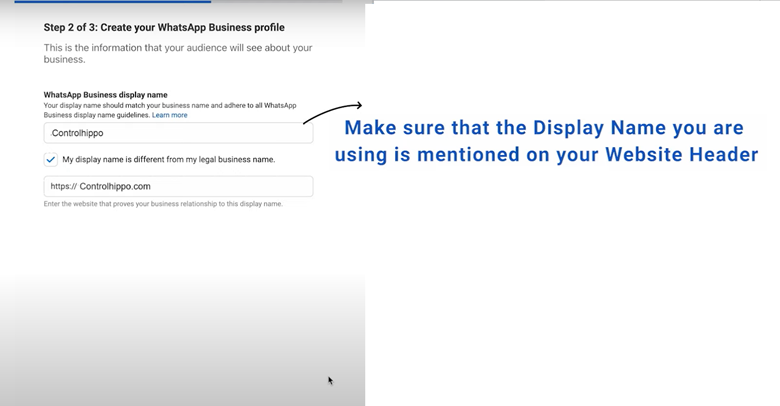
Step 11: Choose your business category. If it’s not listed, select “Other.”
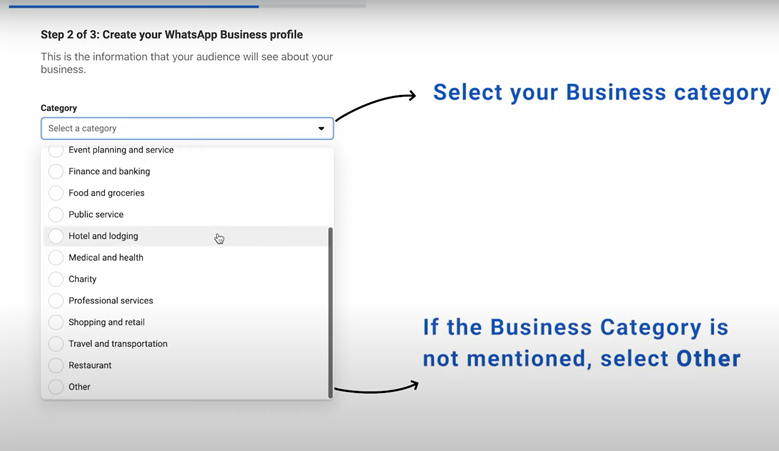
Step 12: In step 3, enter your phone number, choose how you want to get the OTP, and click “Send Code.”
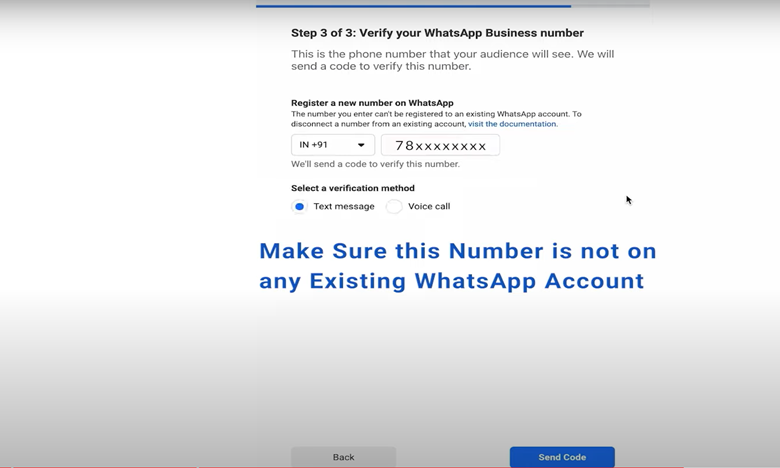
Step 13: Enter the 6-digit code, click “Verify,” and you’re all set!
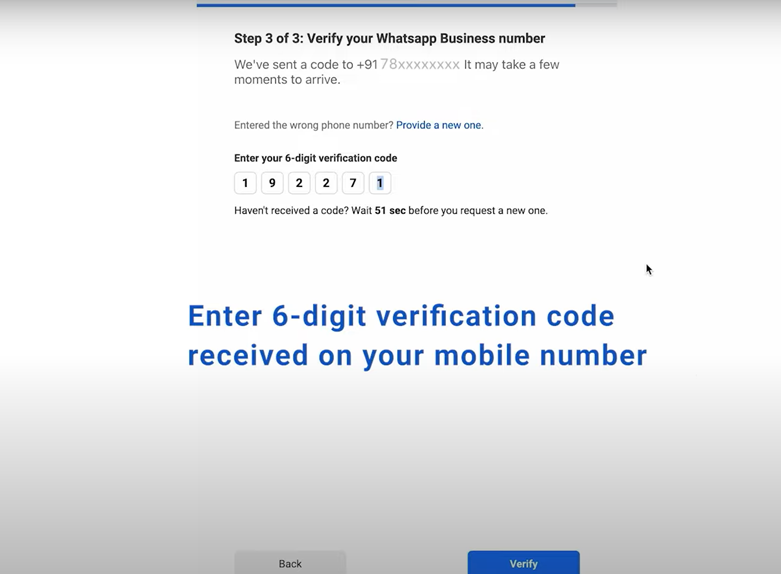
Note: If you have any further questions or concerns, please feel free to reach out to us at [email protected].
Conclusion
If you’re using WhatsApp for business, this isn’t just about “getting in.” It’s about setting yourself so every message, every call, every customer touchpoint works terrifically for you. When you handle login and security aptly, WhatsApp stops being just another app on your phone and becomes a serious growth channel.
No, the WhatsApp app login has the same flow. You just need to add your number, get the 6-digit code, and you’re ready to go.
Yes, if you do it rightly. Always turn on two-step verification, review your linked devices, and lock down those privacy settings.
Yes. No number means no account. That’s non-negotiable.
No. There’s no “enter password” facility inside WhatsApp. You should log in with your number and a 6-digit code. If you want more security, add a PIN with two-step verification.
Yes. WhatsApp login with phone number is available almost everywhere. Some regions block it, in which case, a VPN can help you get access to WhatsApp.
It is very easy. Turn on companion device mode, install WhatsApp on the second phone, press “Link as companion,” scan the QR from your main phone and it is done.
Updated : November 3, 2025